Access Your Modem Through OpenWrt Router
This guide goes through how to configure your OpenWrt router to allow access to the web interface of your bridged xDSL modem.
Prerequisites
- A router with OpenWrt 19.07 installed
- LuCI web interface
- A bridged xDSL modem
- You will need a seperate subnet for access to the modem. In this guide I am using the following:
- 192.168.10.0/24 for the LAN subnet
- 192.168.1.0/24 for the modem’s subnet
Create Interface
- Sign into LuCI web interface on your OpenWrt router
- Highlight Network and click on Interfaces
- At the bottom left click on Add New Interface…
- Enter a name for the interface and select the wan switch VLAN interface from the drop down menu
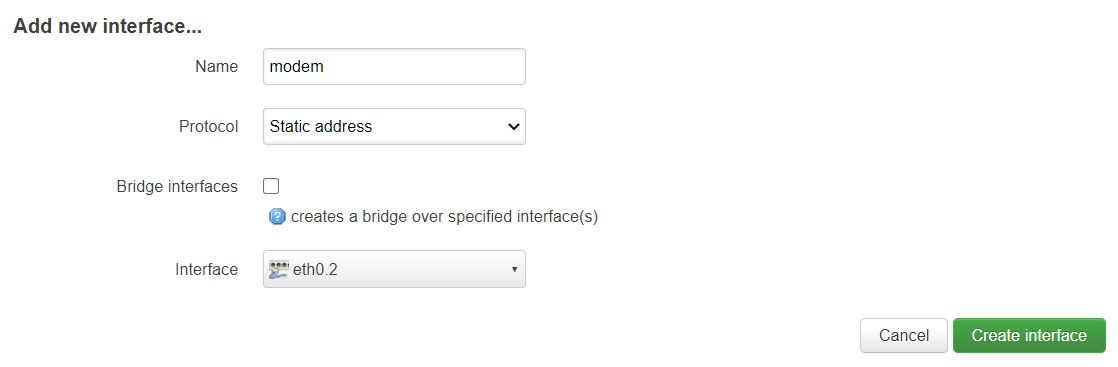
- Click on Create Interface
- Enter an IP address in the range of your modem. In this example the modem’s IP is 192.168.1.1
- This means you will have to set the IP of your modem interface to an IP between 192.168.1.2 and 254
- Click on the drop down menu next to IPv4 netmask and select 255.255.255.0
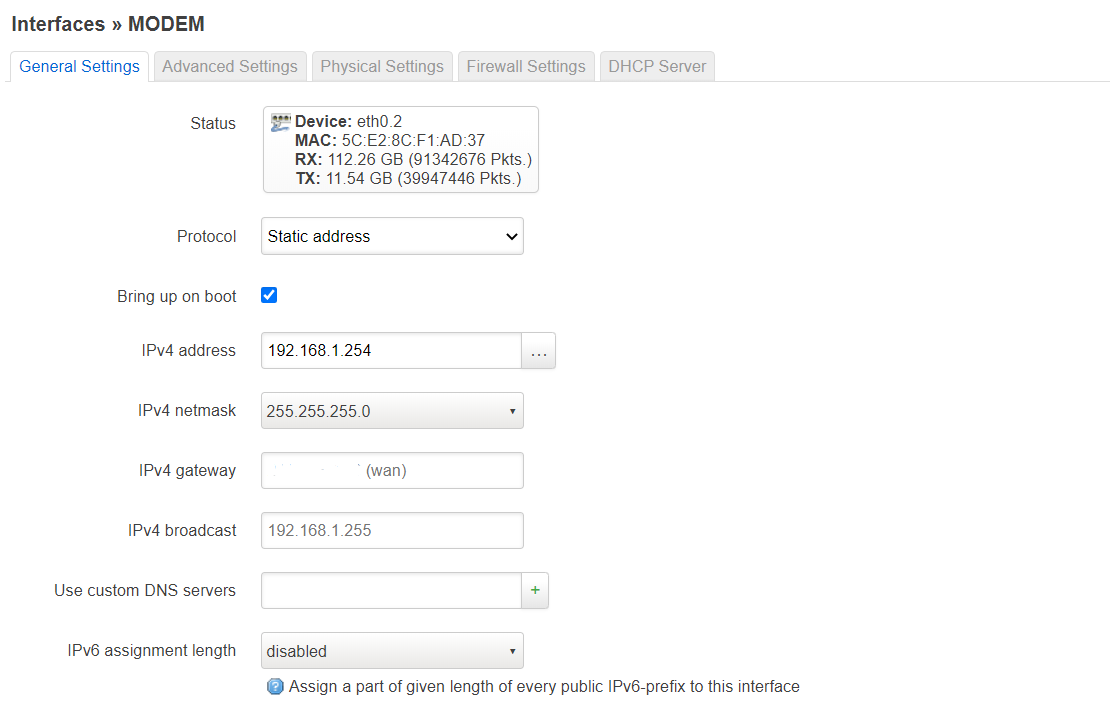
- Click on the Firewall tab
- In the Create / Assign firewall-zone drop down menu select the wan zone
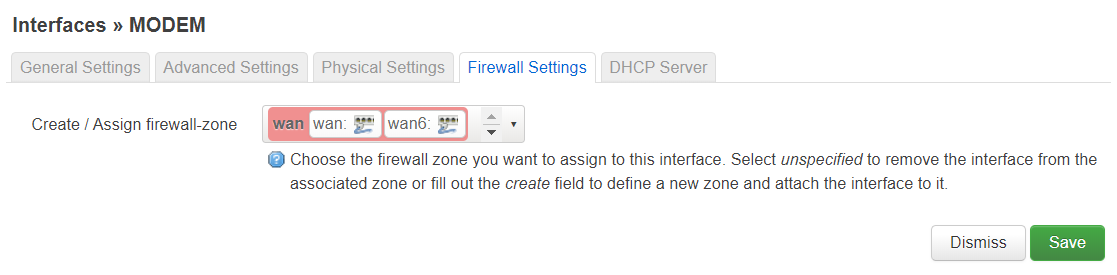
- Click on Save & Apply
You should now be able to browse to your modem’s web console.
This post is licensed under CC BY 4.0 by the author.